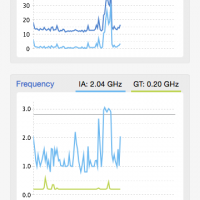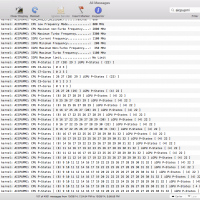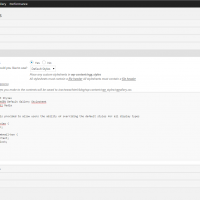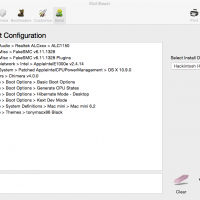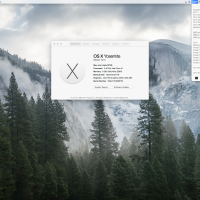Around March of last year I upgraded my main system from an i7-930 running @ 4GHz to a Haswell system running a 4770K; I also replaced my Radeon 6970 Crossfire setup with a pair of Sapphire Tri-X R9 290s. After doing some research, they seemed like one of the best R9 290 cards at the time.
After about two weeks of using the 290s, I noticed in some gaming scenarios the increased fan speeds caused a rattling noise. Here are some videos others have made of the same issue:
Sapphire R9 290 Tr-x Fan Crackling Noise 2
Sapphire r9 290x Tri-X vibrating / rattle noise (Yes, this is a 290X but it uses the same cooler.)
I also found a video on how one person tried to fix theirs but it didn’t work in my case. I decide to RMA the card and this is when I learn that Sapphire doesn’t handle the RMA for US customers directly; instead it is handled by a company called Althon Micro. If you do a google search for “Sapphire RMA” you will find many complaints about the quality of their service:
http://www.techpowerup.com/forums/threads/sapphire-rma-testimonial-dont-buy-if-your-not-in-asia.187431/
http://www.rage3d.com/board/showthread.php?t=34007460
http://www.overclock.net/t/1504783/sapphire-rma-buyer-beware
http://www.newegg.com/Product/SingleProductReview.aspx?ReviewID=4048662
I contact Althon Micro on 4/2/2014 and receive my RMA authorization on 4/3/2014 without any hassle; simply gave them the receipt for my purchase and explain the noise issue. The replacement Tri-X 290 is delivered to me on 4/14/14; the entire process takes 12 days including shipping time for me to deliver the faulty card and to receive the replacement. Everything considered, not too bad.
Around 8 months later, I notice the 290 that was the replacement unit begins making the same rattling noises. Disappointed, I contact Althon Micro again for a 2nd RMA. I contact them on 12/2/14 and receive RMA authorization on 12/3/14 again without any hassle; simply emailed receipt and description of the issue. After shipping the faulty card to Althon, I receive an email on 12/8/14:
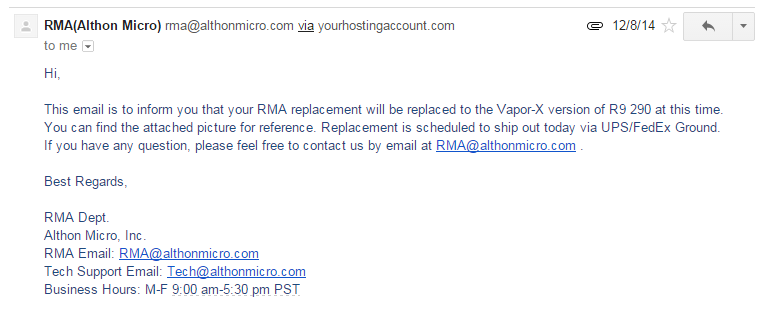
The Vapor-X is a true custom design 290 with higher clocked core and memory; essentially a small free upgrade for my troubles with the Tri-X. The Vapor-X 290 is delivered to me on 12/10/14 and initially appeared to be fine until I started watching video; any local video playback or streaming from the web resulted in heavy flickering on the desktop exactly like this video. I contact Althon Micro on 12/12/14 for a 3rd RMA and encounter resistance; fairly standard scripted troubleshooting questions involving updating drivers, trying different video ports and using another system to test. I’ve included two of their responses below, one mentioning how the card was tested before shipment and the second regarding paying to receive the card back if they cannot find any issues:
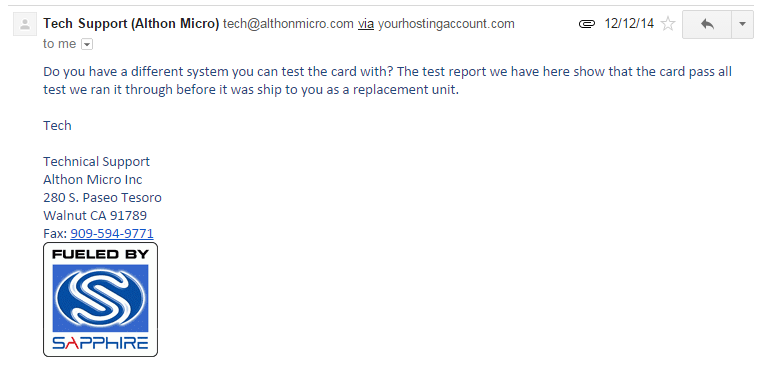
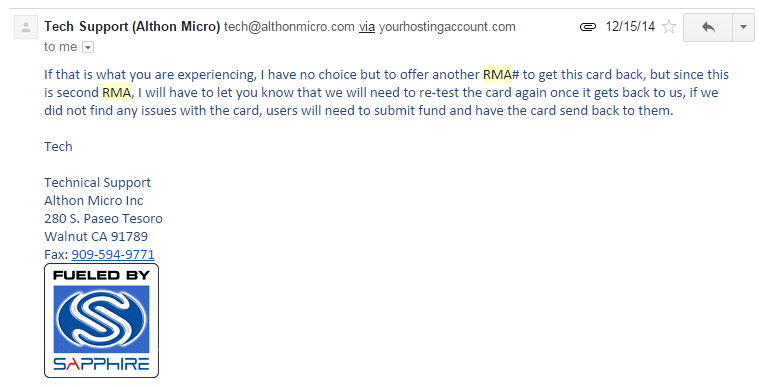
I receive my 3rd RMA authorization on 12/17/14 and receive my replacement on 12/26/14; fortunately the replacement did not have any fan rattle or flickering issues and is still working presently. Based on this experience with Sapphire’s products and reading about it from other people, I simply cannot recommend anyone purchase Sapphire products. If you’re lucky enough to win the quality control lottery and never have any future issues, then good for you. Some of us haven’t been as fortunate.