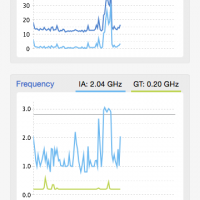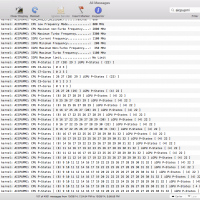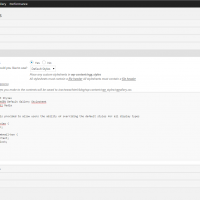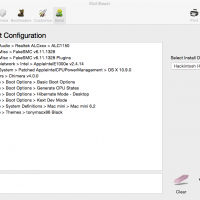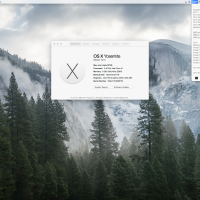Since upgrading my Hackintosh to Yosemite, I’ve noticed a few instances where my Apple Trackpad becomes unusable; it will show as connected but the cursor will not move or move erratically and multi-touch gestures will not work. I am using the IOGEAR 4.0 Bluetooth dongle as recommend by tonymacx86. This usually only happens when I do a Time Machine restore (after failed attempts to optimize kexts or settings) but it happened today while tinkering with CPU power management.
I haven’t been able to find any useful information related to this but through trial and error I’ve found an odd solution.
- Remove all paired devices under System Preferences > Bluetooth
- Shutdown the Hackintosh
- Remove the USB dongle
- Power on the Hackintosh and shut it down again after it finishes loading
- Reconnect the USB dongle and power on the Hackintosh
- Repair your devices